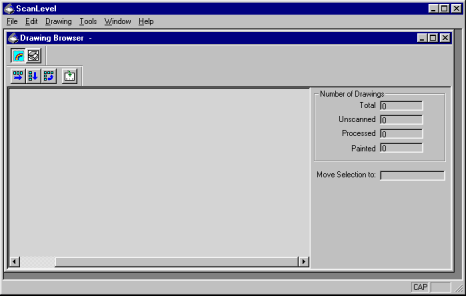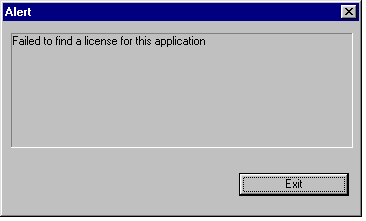Starting applications
To start any Animo 2.0 application:
- After a short time, the main window(s) of the application appear on the screen. For example, when the Scan Level application is started, the following window is displayed:
- You may instead get a window informing you that Animo 2.0 could not find a license for the application:
- All valid licences for the application are already in use.
- Find someone who is running the application but not using it. Ask them to save their work and quit the application; this will free a license for your own use.
- If this happens frequently, you should consider purchasing additional licenses from your Animo 2.0 supplier.
- Your licencing system is not correctly installed.
- See your system administrator.
- If an Auto-save Recovery dialog box is displayed, refer to Auto-saving.